Save to PDF File
priPrinter Professional Editionallows you to save printer jobs as PDF files, send produced PDF file by email or preview it in PDF viewer. As usual you can print to priPrinter from any application, change layout, apply watermarks or letterheads, crop pages, redact or highlight text. You are free to print to your printer and now with priPrinter Professional Edition you can publish current print preview to PDF in just one click without additional software.
Save As PDF
- Just select Save As PDF in File menu. In this case you should select destination folder and file name. PDF file will be saved with provided file name.
- Or you can simple click on Save As PDF button in quick launch bar.
- Also you are free to use ordinary Save As command, just select PDF in file type drop down list.
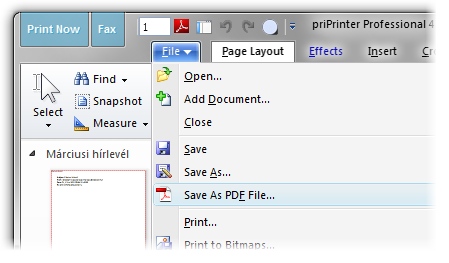
View PDF file
- Select View PDF file in PDF tab
- or simple click View PDF button in quick launch toolbar.
PDF file will be generated and PDF Viewer will be launched. Usually Adobe® Acrobat® Reader will be used. However, you are free to select any PDF viewer. Just select it in the options dialog box.
Send PDF file
In order to send PDF file as attachment just click on Send PDF File in PDF tab.
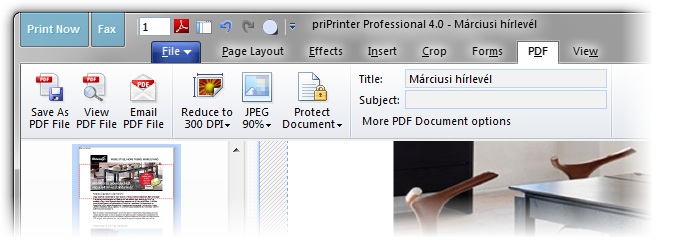
PDF file will be saved and email client will be launched. You are able to change email client in options dialog box. In case of Microsoft Outlook, priPrinter can send email in little bit more convenient way.