Additional page scaling
Issue
Basically any printer and its driver should provide exact information about page, its size, printable area and DPI. priPrinter picks this information and is able to print text and graphics in exact position with appropriate scale.
In most cases it works really well. However, sometimes, problems are possible. For instance:
- Printer may print graphics with a some offset. It can be caused by mechanical problems, non standard paper or drivers.
- With automatic double-sided mode back sides may be printed with small offset in relation to front ones.
- Another problem is wrong scale factor. Printer reports about one DPI but uses slightly different values. Sometimes it may happens in double sided mode only – printer reduces work area and scales graphics in order to fit everything into smaller place.
Exact scale and position could be very important. For instance booklets require some precision.
Solution
We are able to fix these problems with priPrinter.
At first lets select required printer and open priPrinter properties for this printer. You can do it with Shift + click on the following button:
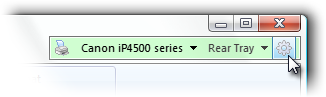
Alternatively you may go to File->Options dialog->Printers tab. And double click on the same printer.
Now go to the Advanced tab and select Show Advanced options. List of advances options will be available.
Required options will be under "Additional Page Modifications". Here you may set page scale and offset for single sided mode and for duplex mode separately. It may be required if your printer works differently in double and single-sided mode. For auto-duplex mode separate offsets for front and backs sides can be provided as well.
1. If you need to change position of printed graphics, just type required offset in Offset field. Values are in currently selected units.
2. If you want to rescale, type rescaling in percents. You may type fractional numbers with required precision.
Sample
Now we'd like to explain this option with help of HP Officejet Pro 8000.
This HP Officejet Pro 8000 can print on both sides in automatic mode, which is great. But in
that mode, it adds extra top and bottom margins – 12 mm each(half of inch) . So it reduces printable area and in
order to fit text into that area it scales pages down with center in the middle of the paper sheet. Since original
hardware margins are about 3.3 mm, and margins in duplex mode are 12 mm, scale factor should be 105.76% –
something like that. This was calculated for A4 paper sheet.
After applying such scaling, page become
cropped at the right and we should move graphics left, by specifying negative offset.
After few tries our final configuration is looking in the following way:
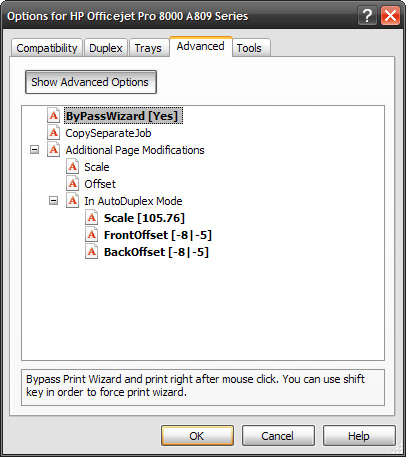
Initial printings and final results:

You can see three paper sheets:
#0 – Original printout, default settings was used. Left and right borders are much bigger
then required.
#1 – Just 105% scaling. Left border is visible and it is almost in the same position as
before. Page size is fine but right border is out of printable area.
#2 – Scale and offset. After moving page in left direction by 8 mm, everything looks just
fine. See properties dialog above.
Click on image to see high res image in separate window. It's real life samples, please sorry for quality.
That's it. In case if something is not clear please drop us a note.